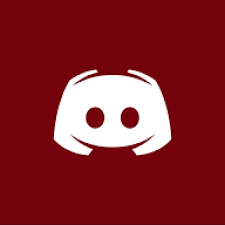MEMEPLEX DISCORD: https://discord.gg/RnuN7vr
Need the Source Code? Check here:
https://git.memeplexdev.com/Guard15/Original-Mineplex-Leak
UPDATE: VIDEO GUIDE - https://youtu.be/7pADz6B2z_s
Looking for developers to complete these services.
https://blackspigot.com/threads/mineplex-php-backend.17522/
Hello Everyone, I have uploaded this Guide before for making your own Mineplex Server before it disappeared. This is the web version of the Guide. There will be a downloadable offline version of the guide as well for offline "reading". Please refrain from posting anything that somehow links this to being a 'Leak", since there is nothing leaked about this other than it being a guide to "theoretically" setting up a Mineplex Server. This Guide should be used no other than an educational understanding of what made Mineplex run, and, if given the chance, to setup a Mineplex Server and study the coding that went into by the original developers. All of this could not have been possible if it weren't for the wonderful people who made this file for everyone.
-------------------------------------------------------------------------------------------------

Note: I only give out files which allow you to create your own Mineplex Network. Be advised that if you do make your Mineplex Server public, you might be in trouble with the lawyer of Mineplex so it is best recommended to whitelist your server or not share your files with anyone unless if you trust them.
Please note that it it will best work on version 1.8. Any other version higher or lower than that may not work.
Download Links
https://goo.gl/g8wGQn - LINK DOWN
Requirements
● Redis-server
○ http://bitsandpieces.it/redis-x86-32bit-builds-for-windows
○ https://github.com/MSOpenTech/redis/releases
● MySQL or XAMPP
● Apache or XAMPP
● Redis Desktop Manager (https://redisdesktop.com/download)
● Java 8 (http://java.com/download)
PART 1 - Lobby and Bungee
A fully customizable Hub which will allow you to put your own server name and website instead of Mineplexes!
YouTube Link: https://youtu.be/7pADz6B2z_s - HOMEMADE VIDEO
1. Install all the requirements above
2. Start up Apache and MySQL
3. (Skip steps 3 to 5 if you did not install XAMPP or you have set a MySQL password already)
4. Open your phpmyadmin (http://localhost/phpmyadmin) and then open the SQL Tab and run this command:
Then click go. If it does fail to execute, you can run this command:
5. Open File Explorer and head to your phpmyadmin configuration. Should be in for XAMPP is "C:\xampp\phpmyadmin\config.inc.php" and change the password in "Authentication Type and Info" to the one you set, i.e, whateverpasswordyouwant
6. Create 4 databases called:
Please note that each one is titled specifically to each database you create.
7. Import "Mineplex.sql" into the "Mineplex" database and then "Account.sql" into "Account"
8. Run "redis-server.exe" and open "RedisDesktopManager" and add your redis server on there. (By default, it should be localhost and port 6379 with no password)
9. Right click on "db0" and add a key. Name it as
and the type to "set". Put in the box below
10. Make another key and name it
and the type to "hash". Put in the first box,
and then the second one as
11. Add a row each for these values:
Guide: firstbox - secondbox
12. Click save to save your changes
13. Drag the "accounts" folder to your Apache root folder. For XAMPP, this should be in "C:\xampp\htdocs\"
14. Edit the "PlayerAccount" config in the "accounts" folder, and then change the password to the one you set in the MySQL.
15. In the premade Lobby-1 server, edit the "mysql-config.dat" and change the ip and password to the ones you have set.
16. In the "config.yml", change the "serverstatus" database details and you have the choice to change the website and name for your server which will appear ingame and also the ability to disable MAC (Mineplex Anti-Cheat).
17. Start it up and you are done, if you encounter any kind of errors when starting up, you may comment below in the video provided at the top.
18. In the premade BungeeCord, change the options in the config
And the Lobby-1 IP and the Bungee Port
*THIS HAS TO BE A DIFFERENT PORT FOR BUNGEECORD OTHERWISE BUNGEECORD WILL NOT LOAD UP*
19. Edit the "updateMOTD.dat" and change the MOTD to what you want, 1st line being the 1st line of the MOTD while the 2nd line being the 2nd line of the MOTD.
20. Start up BungeeCord and enjoy your Mineplex Lobby!
--------------------------------------------------------
PART 2 - Arcade and Maps
Mineplexes Arcade Games that fully work!!!
*NOTE: Any Champions Game or SkyWars or Bomb Lobbers will not work! Only the maps provided will work*
YouTube Video: SAME VIDEO - https://youtu.be/7pADz6B2z_s
1. Reconfigure the arcade config as you did with the hub. This time you have to rename Lobby in name to whatever server prefix you want it to be (No spaces allowed!, Example: MIN) and group (No spaces allowed!, Example: MIN-1)
2. Open RedisDesktopManager and add a row in
, name it
.
*Please don't do that. This is confusing if you don't know what to do. If you set MIN in servergroups, then you will have to name it
But you'll see that in a bit.*
3. Add a new key in "db0" and name it
and the type to "hash". Put in the 1st box
and 2nd box
which is pretty much like how you did it with Lobby.
4. Add a row each for these values:
Guide: firstbox - secondbox
NOTE: Most of these stuff can be configured to your own liking.
To set the game rotation, add a row again and put the 1st box
, in the 2nd box, you would have to put in a list. The game names and examples are below.
EXAMPLE:

5. Run MIN-1 and let me know if you encounter any errors besides the UtilText Error otherwise you are done .
.
*NOTE: If you are not going to use ServerMonitor, you are going to have to add an additional plugin to make the clock work to return you to the Lobby.
*Please ignore this, it has been fixed by a different developer than presented in a later patch, if you find the files at all...*
6. If you want to make the NPC’s Right-Clickable, you have to edit the "ServerManager.dat" file in the Lobby-1 folder. Note: Mixed Arcade is premade in there with "servergroup" "MIN" so you can copy the stuff there. A guide is below to help you out
--------------------------------------------------------
*NOTE: I have not done anything beyond this point so any help from me will be about as much as you know. Sorry."
PART 3 - StaffServer
1. Make a key and name it
and the type to "hash". Put in the first box,
and then the second one as
2. Add a row each for these values:
Guide: firstbox - secondbox
3. Click save to save your changes
4. Copy either the Hub server or Arcade server and remove the plugin Hub or Arcade. Rename the directory created by the plugin to StaffServer and edit the "config.yml" to the "servergroup" "Staff" and "Staff-1".
5. Drag the "StaffServer.jar" in the plugins folder and start it up.
--------------------------------------------------------
PART 4 - Event Server
1. To make things easier, run /hostevent in the Lobby. It’ll create the "servergroup" for you.
2. Copy the Arcade Server and edit the config from MIN to EVENT.
3. Start it up!
--------------------------------------------------------
Frequently Asked Questions
● How do I update my plugins another way without individually stopping and dragging them in?
○ Linux & Mac: Drag the updated plugin in /home/mineplex/update and then if it does not check for an update, restart your server.
○ Windows: Drag the updated plugin in C:\update and then if it does not check for an update, restart your server.
● I get an error with StatsManager, how do I fix it?
○ Turn off your server and delete the table stats in database Account, then create it again with the first column named id and auto increment on. The second one being varchar with length 100.
● Error Retrieving information from web, please retry in a minute
○ Download the Hub Debug update and then load it in your server. Then finally show the result text and post it in the comments and see what I could do to help you out
○ OLD: Most likely due to the fact that it can’t read information from your Apache properly, you might as well try another windows machine or use a free web hosting to host yout accounts folder for you with your MySQL portforwarded
--------------------------------------------------------
COMING SOON
● ServerMonitor - (Most likely not)
● EnjinTranslator
* Requests Available for what should I do*
--------------------------------------------------------
END OF FILE
--------------------------------------------------------
1. Open your Mineplex database.
2. Locate your db called "accounts" and open it.
3. Search for the table "polls" and click on it. Then click on the top middle button "Insert"
4. If this is the first poll, add "1" in the "Id" box under "value"
5. Type the question in the "question" box.
UNFINISHED TXT
VIDEO: https://streamable.com/6o4pl
General Information:
Locations on maps are generally marked by COLORED WOOL with either GOLD PRESSURE PLATE or IRON PRESSURE PLATE on top of it.
Corner Locations:
WHITE WOOL with GOLD PRESURE PLATE You must place EXACTLY 2 of these on each map, they mark the boundary of the map. Place them at opposite corners of your map. If they are at the same Y value, the height limit is from 0 to 255. Otherwise limits will be at the two Y values.
Spawn Locations:
COLORED WOOL with GOLD PRESSURE PLATE These mark out the spawns for each team. If you only use one color, there will only be one team. If you use 10 colors, there will be 10 teams. Different game have different allowances and requirements regarding team count.
Data Locations:
COLORED WOOL with IRON PRESSURE PLATE These are used to mark specific points on the map. For example,
Custom ID Locations:
These locations are not marked by wool/pressure plates. They are simply a block type, and you tell the parser what ID's it needs to scan for when you use the /parse command. (eg, /parse 1 49 90 this would parse, and scan for Stone, Obsidian and Portal Blocks) This isn't used very often, don't worry about it! An example of where this is used is in Survival Games, it is used for CHESTS. So the command is /parse 54
Okay... bye.
These games all require;
2 Corner Locations
16+ GREEN Spawns (unless stated otherwise)
Need the Source Code? Check here:
https://git.memeplexdev.com/Guard15/Original-Mineplex-Leak
UPDATE: VIDEO GUIDE - https://youtu.be/7pADz6B2z_s
Looking for developers to complete these services.
https://blackspigot.com/threads/mineplex-php-backend.17522/
Hello Everyone, I have uploaded this Guide before for making your own Mineplex Server before it disappeared. This is the web version of the Guide. There will be a downloadable offline version of the guide as well for offline "reading". Please refrain from posting anything that somehow links this to being a 'Leak", since there is nothing leaked about this other than it being a guide to "theoretically" setting up a Mineplex Server. This Guide should be used no other than an educational understanding of what made Mineplex run, and, if given the chance, to setup a Mineplex Server and study the coding that went into by the original developers. All of this could not have been possible if it weren't for the wonderful people who made this file for everyone.
This is a Guide, no files were leaked in the process, but given freely to everyone before it disappears. I do not own Mineplex. Should Mineplex fell threaten, they make this Guide down through this link: https://blackspigot.com/misc/contact . I and its somewhat mysterious authors of this original guide, are not responsible should any legal complications arise from this or any -Redacted- activities at all. By reading even reading this guide, you accept full responsibility of your actions and are bound by it regardless if you read this disclaimer. You have been warned directly and indirectly. Also, this guide is meant for educational purposes. Any reasons are only variable by the users.
-------------------------------------------------------------------------------------------------
Server Guide
Note: I only give out files which allow you to create your own Mineplex Network. Be advised that if you do make your Mineplex Server public, you might be in trouble with the lawyer of Mineplex so it is best recommended to whitelist your server or not share your files with anyone unless if you trust them.
Test Server - play.memeplexdev.com
Please note that it it will best work on version 1.8. Any other version higher or lower than that may not work.
Download Links
https://goo.gl/g8wGQn - LINK DOWN
Requirements
● Redis-server
○ http://bitsandpieces.it/redis-x86-32bit-builds-for-windows
○ https://github.com/MSOpenTech/redis/releases
● MySQL or XAMPP
● Apache or XAMPP
● Redis Desktop Manager (https://redisdesktop.com/download)
● Java 8 (http://java.com/download)
PART 1 - Lobby and Bungee
A fully customizable Hub which will allow you to put your own server name and website instead of Mineplexes!
YouTube Link: https://youtu.be/7pADz6B2z_s - HOMEMADE VIDEO
1. Install all the requirements above
2. Start up Apache and MySQL
3. (Skip steps 3 to 5 if you did not install XAMPP or you have set a MySQL password already)
4. Open your phpmyadmin (http://localhost/phpmyadmin) and then open the SQL Tab and run this command:
Code:
UPDATE mysql.user SET
Password=PASSWORD('whateverpasswordyouwant') WHERE
User='root'; FLUSH PRIVILEGESThen click go. If it does fail to execute, you can run this command:
Code:
mysqladmin.exe -u root password WhateverPassword5. Open File Explorer and head to your phpmyadmin configuration. Should be in for XAMPP is "C:\xampp\phpmyadmin\config.inc.php" and change the password in "Authentication Type and Info" to the one you set, i.e, whateverpasswordyouwant
6. Create 4 databases called:
Code:
Account
Mineplex
Queue
Stats_MineplexPlease note that each one is titled specifically to each database you create.
7. Import "Mineplex.sql" into the "Mineplex" database and then "Account.sql" into "Account"
8. Run "redis-server.exe" and open "RedisDesktopManager" and add your redis server on there. (By default, it should be localhost and port 6379 with no password)
9. Right click on "db0" and add a key. Name it as
Code:
servergroups
Code:
Lobby10. Make another key and name it
Code:
servergroups.Lobby
Code:
name
Code:
Lobby11. Add a row each for these values:
Guide: firstbox - secondbox
Code:
prefix - Lobby
ram - (How much ram you want for the server, EXAMPLE: 512)
cpu - (How much cores of CPU you want to use for the server, EXAMPLE: 2)
totalServers - 1
joinableServers - 1
portSection - (Port you are going to use for your Lobby but one higher, EXAMPLE: 25701)
arcadeGroup - false
minPlayers - 1
maxPlayers - (How much players you want maximum for the Lobby, EXAMPLE: 50)
pvp - false
tournament - false
tournamentPoints - false
serverType - dedicated12. Click save to save your changes
13. Drag the "accounts" folder to your Apache root folder. For XAMPP, this should be in "C:\xampp\htdocs\"
14. Edit the "PlayerAccount" config in the "accounts" folder, and then change the password to the one you set in the MySQL.
15. In the premade Lobby-1 server, edit the "mysql-config.dat" and change the ip and password to the ones you have set.
16. In the "config.yml", change the "serverstatus" database details and you have the choice to change the website and name for your server which will appear ingame and also the ability to disable MAC (Mineplex Anti-Cheat).
17. Start it up and you are done, if you encounter any kind of errors when starting up, you may comment below in the video provided at the top.
18. In the premade BungeeCord, change the options in the config
Code:
force-default-server: trueAnd the Lobby-1 IP and the Bungee Port
*THIS HAS TO BE A DIFFERENT PORT FOR BUNGEECORD OTHERWISE BUNGEECORD WILL NOT LOAD UP*
19. Edit the "updateMOTD.dat" and change the MOTD to what you want, 1st line being the 1st line of the MOTD while the 2nd line being the 2nd line of the MOTD.
20. Start up BungeeCord and enjoy your Mineplex Lobby!
--------------------------------------------------------
PART 2 - Arcade and Maps
Mineplexes Arcade Games that fully work!!!
*NOTE: Any Champions Game or SkyWars or Bomb Lobbers will not work! Only the maps provided will work*
YouTube Video: SAME VIDEO - https://youtu.be/7pADz6B2z_s
1. Reconfigure the arcade config as you did with the hub. This time you have to rename Lobby in name to whatever server prefix you want it to be (No spaces allowed!, Example: MIN) and group (No spaces allowed!, Example: MIN-1)
2. Open RedisDesktopManager and add a row in
Code:
servergroups
Code:
whateveryousetinarcade*Please don't do that. This is confusing if you don't know what to do. If you set MIN in servergroups, then you will have to name it
Code:
servergroups.MIN
name - MIN
prefix - MIN-13. Add a new key in "db0" and name it
Code:
servergroups.whateveryousetinarcade
Code:
name
Code:
whateveryousetinarcade4. Add a row each for these values:
Guide: firstbox - secondbox
Code:
prefix - whateveryousetinarcade
ram - (How much ram you want for the server, EXAMPLE: 512)
cpu - (How much cores of CPU you want to use for the server, EXAMPLE: 2)
totalServers - 1
joinableServers - 1
portSection - (Port you are going to use for your Arcade but one higher, EXAMPLE: 25701)
arcadeGroup - true
minPlayers - 1
maxPlayers - (How much players you want maximum for the Arcade Server, EXAMPLE: 50)
pvp - true
tournament - false
tournamentPoints - false
serverType - Minigames
teamRejoin - false
teamAutoJoin - true
teamForceBalance - false
gameAutoStart - true
gameTimeout - true
rewardGems - true
rewardItems - true
rewardStats - true
rewardAchievements - true
hotbarInventory - true
hotbarHubClock - true
playerKickIdle - trueNOTE: Most of these stuff can be configured to your own liking.
To set the game rotation, add a row again and put the 1st box
Code:
gamesEXAMPLE:
Code:
BaconBrawl,Christmas,Sheep,DragonEscape,TurfWars,UHC,Wizards,Build
5. Run MIN-1 and let me know if you encounter any errors besides the UtilText Error otherwise you are done
*NOTE: If you are not going to use ServerMonitor, you are going to have to add an additional plugin to make the clock work to return you to the Lobby.
*Please ignore this, it has been fixed by a different developer than presented in a later patch, if you find the files at all...*
6. If you want to make the NPC’s Right-Clickable, you have to edit the "ServerManager.dat" file in the Lobby-1 folder. Note: Mixed Arcade is premade in there with "servergroup" "MIN" so you can copy the stuff there. A guide is below to help you out
Code:
NPC Name | ServerGroup | 0 0 0 (Coordinates of your NPC)--------------------------------------------------------
*NOTE: I have not done anything beyond this point so any help from me will be about as much as you know. Sorry."
PART 3 - StaffServer
1. Make a key and name it
Code:
servergroups.Staff
Code:
name
Code:
Staff2. Add a row each for these values:
Guide: firstbox - secondbox
Code:
prefix - Staff
ram - (How much ram you want for the server, EXAMPLE: 512)
cpu - (How much cores of CPU you want to use for the server, EXAMPLE: 2)
totalServers - 1
joinableServers - 1
portSection - (Port you are going to use for your Lobby but one higher, EXAMPLE: 25701)
arcadeGroup - false
minPlayers - 1
maxPlayers - (How much players you want maximum for the Lobby, EXAMPLE: 50)
pvp - false
tournament - false
tournamentPoints - false
serverType - dedicated3. Click save to save your changes
4. Copy either the Hub server or Arcade server and remove the plugin Hub or Arcade. Rename the directory created by the plugin to StaffServer and edit the "config.yml" to the "servergroup" "Staff" and "Staff-1".
5. Drag the "StaffServer.jar" in the plugins folder and start it up.
--------------------------------------------------------
PART 4 - Event Server
1. To make things easier, run /hostevent in the Lobby. It’ll create the "servergroup" for you.
2. Copy the Arcade Server and edit the config from MIN to EVENT.
3. Start it up!
--------------------------------------------------------
Frequently Asked Questions
● How do I update my plugins another way without individually stopping and dragging them in?
○ Linux & Mac: Drag the updated plugin in /home/mineplex/update and then if it does not check for an update, restart your server.
○ Windows: Drag the updated plugin in C:\update and then if it does not check for an update, restart your server.
● I get an error with StatsManager, how do I fix it?
○ Turn off your server and delete the table stats in database Account, then create it again with the first column named id and auto increment on. The second one being varchar with length 100.
● Error Retrieving information from web, please retry in a minute
○ Download the Hub Debug update and then load it in your server. Then finally show the result text and post it in the comments and see what I could do to help you out
○ OLD: Most likely due to the fact that it can’t read information from your Apache properly, you might as well try another windows machine or use a free web hosting to host yout accounts folder for you with your MySQL portforwarded
--------------------------------------------------------
COMING SOON
● ServerMonitor - (Most likely not)
● EnjinTranslator
* Requests Available for what should I do*
--------------------------------------------------------
END OF FILE
--------------------------------------------------------
How to Add Polls:
2. Locate your db called "accounts" and open it.
3. Search for the table "polls" and click on it. Then click on the top middle button "Insert"
4. If this is the first poll, add "1" in the "Id" box under "value"
5. Type the question in the "question" box.
UNFINISHED TXT
VIDEO: https://streamable.com/6o4pl
How to Run the Mineplex Build Server
Running the server is simple. Just run it. That's it. Connect to the assigned IP (DEFAULT: localhost) and make sure your op. Optional files that can be added to the server are WorldEdit and VoxelSniper. (Make sure they're 1.7 plugins). A guide will be added later. I do have some guides that are Mineplex that do explain the each specific thing about the Build Server. But they do not explain an in-depth procedure of every process. So... Here are the guides:----BEGIN OF FILE 1----
So you wanna build a snowman?General Information:
Locations on maps are generally marked by COLORED WOOL with either GOLD PRESSURE PLATE or IRON PRESSURE PLATE on top of it.
Corner Locations:
WHITE WOOL with GOLD PRESURE PLATE You must place EXACTLY 2 of these on each map, they mark the boundary of the map. Place them at opposite corners of your map. If they are at the same Y value, the height limit is from 0 to 255. Otherwise limits will be at the two Y values.
Spawn Locations:
COLORED WOOL with GOLD PRESSURE PLATE These mark out the spawns for each team. If you only use one color, there will only be one team. If you use 10 colors, there will be 10 teams. Different game have different allowances and requirements regarding team count.
Data Locations:
COLORED WOOL with IRON PRESSURE PLATE These are used to mark specific points on the map. For example,
Custom ID Locations:
These locations are not marked by wool/pressure plates. They are simply a block type, and you tell the parser what ID's it needs to scan for when you use the /parse command. (eg, /parse 1 49 90 this would parse, and scan for Stone, Obsidian and Portal Blocks) This isn't used very often, don't worry about it! An example of where this is used is in Survival Games, it is used for CHESTS. So the command is /parse 54
Okay... bye.
----END OF FILE 1----
-------------------------------------------
----BEGIN OF FILE 2----
General:-------------------------------------------
----BEGIN OF FILE 2----
These games all require;
2 Corner Locations
16+ GREEN Spawns (unless stated otherwise)
Games Included | Extra Information
Bacon Brawl |
Barbarians |
Block Hunt | 24 BLUE SPAWNs for Hiders, 16 RED SPAWNS for Seekers WHITE DATA for a SHEEP PINK DATA for a PIG YELLOW DATA for a CHIKEN BROWN DATA for a COW BLACK DATA for fences to trap seekers 3 RED DATA for seeker kits
Death Tag |
Dragons | At least 1 RED Data Location is required for the Dragons spawn location (near a volcano or something)
Draw | The screen players can draw on must be made out of block ID 159. The color pickers can be any size, and you can use any different wool colors you like.
Paintball | 8 RED SPAWNS and 8 BLUE SPAWNS
One in the Quiver | Runner Stick to STAINED CLAY, COLORED WOOL and WOOD PLANKS for building materials. You can use other blocks, but they wont 'decay' as nicely. Try to use dark/cool colors. If you build from RED WOOL, it will decay instantly.
Sheep Quest | WHITE DATA for middle Sheep Spawn RED/YELLOW/GREEN/BLUE SPAWNS for teams, at least 8 per team. RED/YELLOW/GREEN/BLUE DATA in a 5x5 grid on top of each teams pen. Doesn't have to be 5x5, but it must fill the entire pen.
Super Smash |
Snake |
Spleef |
Survival Games | WHITE DATA for supply drop locations. Do not also place a beacon, the white wool will BECOME the beacon. About 1000 Chests. Mostly inside buildings and interesting places! Parse map with /parse 54
Turf Forts | YELLOW DATA for the entire turf! RED/BLUE SPAWNS for the two teams. at least 8 spawns each. 1 RED DATA above the turf, where it ends closest to Reds base; 1 PINK DATA above the turf at the half way mark; 1 BLUE DATA above the turf, where it ends closest to Blues base 1 LIGHT_BLUE DATA above the turf, at the half way mark
VISUAL EXAMPLE: http://puu.sh/a2X1C/c1bffc485d.png
----END OF FILE 2----
Bacon Brawl |
Barbarians |
Block Hunt | 24 BLUE SPAWNs for Hiders, 16 RED SPAWNS for Seekers WHITE DATA for a SHEEP PINK DATA for a PIG YELLOW DATA for a CHIKEN BROWN DATA for a COW BLACK DATA for fences to trap seekers 3 RED DATA for seeker kits
Death Tag |
Dragons | At least 1 RED Data Location is required for the Dragons spawn location (near a volcano or something)
Draw | The screen players can draw on must be made out of block ID 159. The color pickers can be any size, and you can use any different wool colors you like.
Paintball | 8 RED SPAWNS and 8 BLUE SPAWNS
One in the Quiver | Runner Stick to STAINED CLAY, COLORED WOOL and WOOD PLANKS for building materials. You can use other blocks, but they wont 'decay' as nicely. Try to use dark/cool colors. If you build from RED WOOL, it will decay instantly.
Sheep Quest | WHITE DATA for middle Sheep Spawn RED/YELLOW/GREEN/BLUE SPAWNS for teams, at least 8 per team. RED/YELLOW/GREEN/BLUE DATA in a 5x5 grid on top of each teams pen. Doesn't have to be 5x5, but it must fill the entire pen.
Super Smash |
Snake |
Spleef |
Survival Games | WHITE DATA for supply drop locations. Do not also place a beacon, the white wool will BECOME the beacon. About 1000 Chests. Mostly inside buildings and interesting places! Parse map with /parse 54
Turf Forts | YELLOW DATA for the entire turf! RED/BLUE SPAWNS for the two teams. at least 8 spawns each. 1 RED DATA above the turf, where it ends closest to Reds base; 1 PINK DATA above the turf at the half way mark; 1 BLUE DATA above the turf, where it ends closest to Blues base 1 LIGHT_BLUE DATA above the turf, at the half way mark
VISUAL EXAMPLE: http://puu.sh/a2X1C/c1bffc485d.png
----END OF FILE 2----